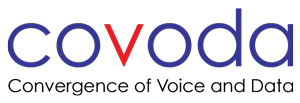Get your network ready.
Covoda strives to provide you with reliable VoIP service – with high call quality. Your local network is a vital component to providing you that high quality. Because your system is in the cloud, the majority of what you need is located outside of your office.
The only things you need are:
- Stable high-speed internet access
- The right configuration for your network components
- Reliable network equipment
- Good cabling to your phones
Your Network Components
To implement successfully, it is paramount to have your network set up correctly.
Internet Connection
If you’re making the switch from a traditional phone system, you’ll need to make sure your Internet connection has the additional bandwidth and stability needed to support a real-time application like VoIP for the increased load for voice.
- Bandwidth: You’ll need roughly 82.5kbps for each concurrent call, both upload and download. For example, 10 phone calls would require a dedicated 825kbps up/down.
- Latency: The average time it takes packets (audio) to travel from Point A (phone) to Point B (Cloud) and back. To avoid issues with call delay and call quality, it is recommended that latency does not exceed 100ms on average.
- Jitter: The standard deviation for latency. Real-time applications like VoIP have to discard packets that arrive late or out of order. A realistic expectation for Jitter would be less than 10ms; anything higher would be problematic.
- Packet Loss: Packets lost in transit would equate to lost audio and signaling. Packet loss should be less than 0.5%; anything higher would be problematic.
How to test your connection: you can test for these metrics by using sites like speedtest.net. Test to a central location to get an idea of what your connection looks like during peak hours.
Learn more about your Internet Connection Requirements.
Modem Configuration
If you’re using a modem/router combination device, you’ll need to check with your ISP to set that device to pass-through or bridge mode. You’ll also need to add a router to your local network.
Router Configuration
You’ll need a business or enterprise-grade router that provides common networking protocols like DHCP, NAT, DNS, and QoS. If you are a smaller business, Covoda can provide a Ready Net router or recommend other routers that are cost effective. Our technicians will let you know if the device will work with, or if you need to replace it with new equipment. They would love to help you set up your router. If you require having a firewall, whether built-in or as a separate device, you may need additional help with setup and configuration for the pass through to the phones.
To learn about getting more from your service, including improving call quality and how to troubleshoot. Visit Quality of Service – QoS.
Switches
Switches that have VoIP specific settings or managed switches may need additional configurations to work with:
- VLAN Assignment
- Most phones support static VLAN ID tagging for trunking.
- Most phones support LLDP-MED for auxiliary or voice VLAN configurations.
- These settings can be found in the Administrator Guide for your phone model. Please contact for any assistance to get your device setup properly.
- Power over Ethernet (POE) switches need to be able to provide sufficient power for the number of phones you plan on running on that switch. You’ll need to check the power output of the POE switch, and the power consumption for each phone you plan on having on the switch (this info can be found in the Administrator Guide for your phone), and making sure that the POE power output is greater than the power consumed by the phones on the switch. Depending on how many phones you have, you may need to add POE switches to your network to power all of your phones adequately.
- Example: The power consumption for a VVX 500 is 5.0W. 10 phones x 5.0W = a PoE switch that has at *least* 50W.
- Max power consumption for any phone would be 15.4W, which can be used as a safe upper limit if you can’t find specific power consumption information for your phone model.
Cables
For optimal speed and reliability, your network should be connected using cat 5e or better Ethernet cables, throughout the entire network. Old cables, or cables in disrepair should be replaced, and any cables you have doubts about should be either tested or replaced.
Phones
Once your network is setup and configured properly, you can begin connecting your phones using the LAN port on the back of the phone. Some phones support daisy-chain connections from a switch port on the back of the phone to a workstation. This port is usually labeled PC or COMP. Phones will then need to be provisioned to work properly, which will be covered more in-depth in the Phone Installation section guide.